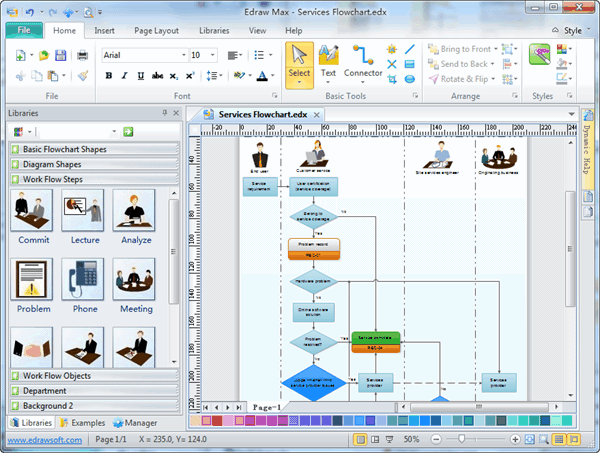Image source: https://antonhoelstad.dk/wp-content/uploads/dynamic-keyword-insertion-dki-guide-fordele-og-ulemper.png
Hi guys, Thank you for reading this article. Today we are going to be checking out the one of the best Adwords secrets, the Dynamic Keyword Insertion tool. This is a great way of increasing your CTR with out lifting a finger.
But, Before we jump in, please be aware that this article is not for beginners. So, If you don't know much about Adwords, or are at an intermediate level, then please download my FREE Adwords Ebook. This is a beginners step by step guild, with lots of killer tips, tricks and adwords secrets.
OK guys, lets get moving.
First of, what exactly is the Dynamic Keyword Insertion tool?
Well, it is basically a way in which Google allows to insert the search query in to your ad. OK, let me explain in a bit more detail.
If a user enters "Guitar Lessons" in to the Google search bar, then Google will display ads that are relevant to the search query "Guitar lesson". This is know known as a query string / Keyword or Keyphrase.
Now, here where the Dynamic Keyword Insertion tool comes in. Lets say that your ad headline reads "Guitar Training", but the search query is "Guitar Lessons". What we can do is have Google replace our "Guitar Training" with the search query "Guitar lessons".
Make sense so far?
This is called "Dynamic Keyword Insertion", as it simply dynamically inserts the search query into our ad. The most common use for the Dynamic Keyword Insertion is in the Adwords ads headline. But you can use it where ever you want.
Why Would I Want To Use It?
Simple, you want your ad to appear as highly relevant to the users search as possible, and the easiest way to do this is to use the Adwords Secrets tool - Dynamic Keyword Insertion.
Think about it like this, the more closely your ad matches the search query, the more likely it is that the user will click on your ad.
To use the Dynamic Keyword Insertion tool is a very simple process. Lets take a look below:
{keyword: Default_text}
This simple looking piece of code is all that you have to do.
The {} curly brackets contain the action, so you must place the text inside of them.
Keyword, this tells Google to insert the search query here.
Default_text, this is the simple text that you want to use IF the search query is to long.
For example:
Search query = "Free Guitar Video Lessons"
This would be to many characters for your ads headline. So, Google will place your default text there instead.
Here are a few other ways to user the Adwords Secrets - Dynamic Keyword Insertion tool.
- If you want the dynamic text to be all lower case, use {keyword:Default_text}.
- If you want the dynamic text to start with the first letter of the first word capitalized, use {Keyword:Default_text}.
- If you want the dynamic text to have the first letter in caps for each word, use {KeyWord:Default_text}.
- If you want the dynamic text to have the first word to all be in caps, use {KEYword:Default_text}.
- If you want the dynamic text to have the first word to all be in caps and the other words to start with the first letter in caps, use {KEYWord:Default_text}.
- If you want the dynamic text to all be in caps, use {KEYWORD:Default_text}
As you can see, there are lots of different variation that you can use when using Adwords Secrets - Dynamic Keyword Insertion tool. The one I use the most is: {KeyWord: default_text}, Simple because I want the first letter of each word to be Capitalized.
Ok, so there you have it, an way to increase your click through rate. It couldn't be more simpler. Just remember that you can also use it in the body line 1 and 2. Just get creative and watch you click through rates saw.
Note: This really is one of those Adwords Secrets that you really should not miss out on. So go and have some fun with it.